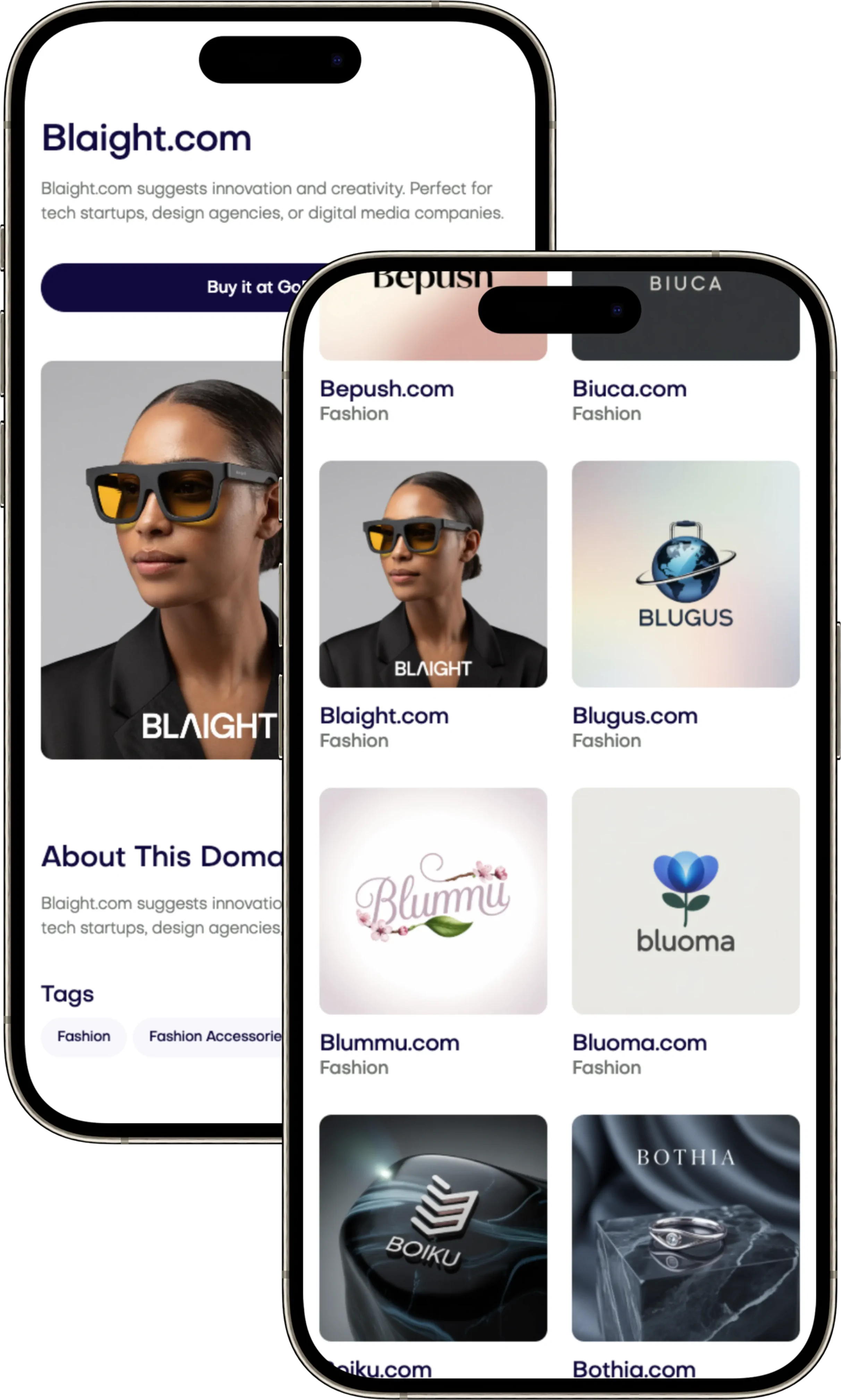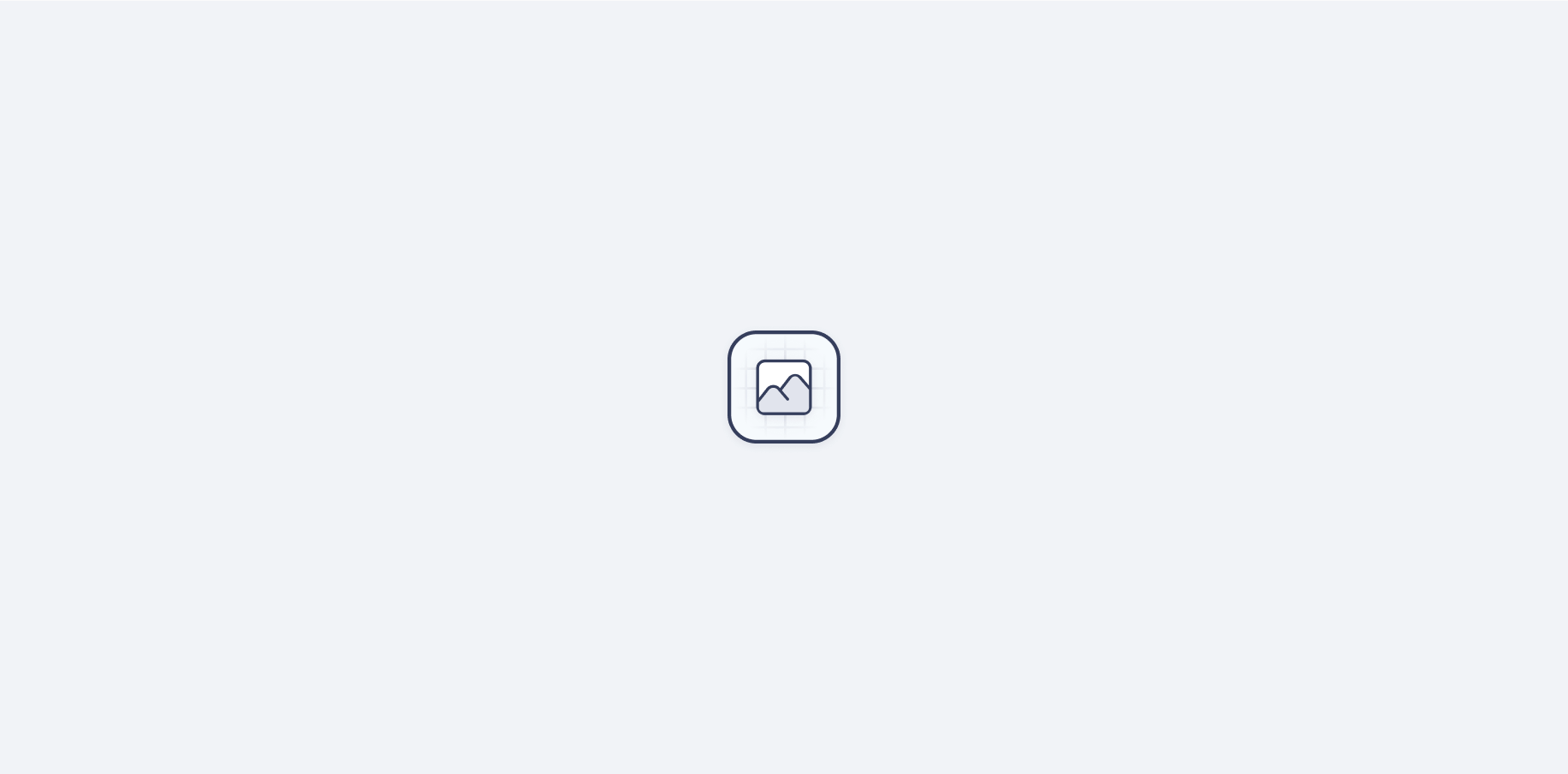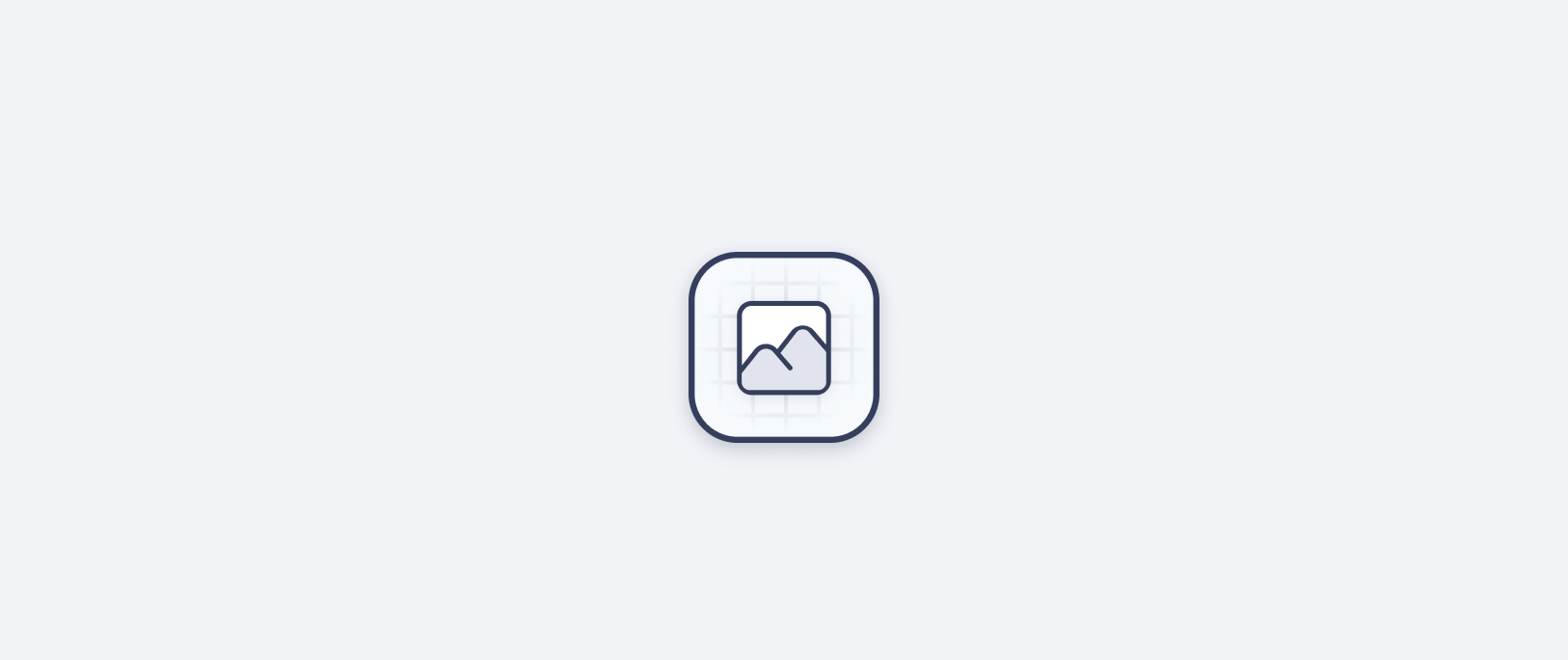Your analytics should help you make decisions, not guesses. This guide begins with a solid plan for measuring what matters. So, your GA4 setup will focus on your real business outcomes. You'll know what's working, get insights quickly, and take actions with confidence.
Start with a purpose in mind. First, list down your main goals, important events, and needed reports. This will be your guide for setting up Google Analytics 4. Plan your account and data setup carefully to avoid any data mess. Make sure everything is well-documented.
It's crucial to focus on event-based analytics right away. Make sure you track key actions like page views and downloads. Add your own events to see how well your funnel is working. Use Google Tag Manager for easy GA4 setup on your website and apps.
Always check your setup before going live. Use DebugView to test everything is tracking right. Align your tracking with how you make sales. This approach to GA4 setup is about being fast but accurate. Start with a good foundation, then keep improving every week.
Growth will follow. With GA4's smart features, you can see user behavior and trends. Link Google Ads to focus on what really earns money. Pay attention to key actions, improve your tracking, and share useful insights with your team. Begin with a strong GA4 setup, and grow carefully—find great domain names at Brandtune.com.
Why Google Analytics 4 Matters for Modern Measurement
Your business needs data you can trust and use. GA4 brings tracking that fits today's analytics needs. It gives you a full picture of actions and results. This lets you make growth choices with sureness. And you can create smarter marketing efforts that grow well.
Event-based tracking versus session-based models
GA4's event model grabs every interaction—like page views, scrolls, or clicks—with detail. This beats old debates by offering flexible conversions and reliable reports as web habits shift. Sessions are there, but events lead the analysis that counts.
This model lets you map out paths precisely, see small interactions, and find critical moments. It helps you understand what actions lead people to buy.
Cross-device insights and privacy-centric data
GA4 links user journeys across web, Android, and iOS, using User-ID and Google signals, enhancing cross-device tracking. It lets you see discovery, return, and conversion paths clearly.
It also focuses on privacy, with features like consent mode, regional controls, and data options. These features ensure reporting you can rely on while respecting user privacy. This supports your brand's long-term growth.
Business outcomes tied to engagement metrics
Engagement metrics take over from old bounce rates to spotlight real value. They track things like engagement rate and session time. And they connect these to sales, earnings, and renewals. This shows which ads get noticed and which paths lead to profits.
By focusing on outcomes, you can choose better channels, improve ads, and invest in profitable areas. This turns analytics into a tool for growth, not just a report.
Pre-Implementation Planning and Property Strategy
Start your GA4 planning before adding any tags. Create a clear plan that connects your goals with the data you'll collect. Make sure the setup is simple, can grow, and works well for different teams and tools.
Defining business goals and KPIs
First, decide on your business goals like increasing sales, getting more leads, and getting people to use your product. Then, choose KPIs that match these goals, such as how many people buy something or sign up. You should also look at things like how engaged people are with your site to make good decisions. This helps you to make your strategy work in GA4.
Mapping events to outcomes
Choose certain events to see how people's actions lead to results. This includes buying things, signing up, or adding items to a cart. You can also track specific actions like finishing a calculator or asking for a demo. Make sure to define extra details like the value and type of content to understand how these events help you reach your goals.
Deciding on account, property, and data stream structure
Have a straightforward structure: one account for each company; organize properties by brand or market; and set up data streams for Web, iOS, and Android. Keep your test and real data separate to keep the data clean. Use a test property or Google Tag Manager Environments for quality assurance. This helps you manage your data streams better.
From the start, write down your rules for analytics. Choose who is in charge, track changes, and stick to your naming rules and updates. Doing these things keeps everything consistent, helps teams work together, and ensures your KPIs stay correct as things change.
Ga4 Setup
Begin by making a plan. Use a GA4 quick start guide to help. This guides you through each step without confusion. First, set up a new property. Then, add your website and app data. Choose to use either Google Tag Manager or gtag.js. Finally, turn on extra tracking for activities like scrolling and downloads. Plan your events and decide which ones count as conversions.
Go through the GA4 setup list in the Admin area. Pick your time zone and currency to track money accurately. Keep your data for 14 months if you need to. Use filters to ignore visits from your developers. If your site works across different web addresses, set up cross-domain tracking. Don't forget to exclude payment sites like PayPal and Stripe. This keeps user sessions from breaking.
Wrap up your GA4 setup by linking it with other tools. Connect Google Ads for better ad tracking and to find people again. Add Search Console to understand your website's search performance. Use BigQuery to save all event details. This helps with deeper data analysis later on.
Make sure everything works with DebugView and Realtime features. Test event tracking, make sure the right data is collected, and verify conversions. Set up basic reports for your team. This helps them see key information easily.
Focus on privacy by using consent mode if needed. Keep a detailed runbook of all your GA4 setup steps. Include pictures, settings, and what you need to achieve. Check your GA4 setup list regularly. This ensures your tracking keeps up as your website grows.
Creating a GA4 Property and Data Streams
Start building a trustworthy analytics base that grows with you. Make clear decisions in the Admin setup. Align GA4 creation with customer device usage. Keep things simple and organized, with privacy in the forefront.
Setting up a property in Admin
Begin in Admin to set up your new property. Choose your business details, timezone, and currency to align with your financial system. If allowed, activate Google signals. Then, connect Google Ads, Search Console, and BigQuery for better insights. Keep data for 14 months when possible to analyze seasonal changes.
Before letting data flow, confirm who has access and owns it. This step in the Admin setup makes sure governance is in place. It keeps your GA4 setup tidy and trackable from the start.
Configuring web, iOS, and Android data streams
Create GA4 streams for all customer platforms. For websites, input your URL and stream name, and note the measurement ID. Set up cross-domain tracking to keep sessions intact. Block unwanted referrals like payment sites to keep attribution correct.
For iOS and Android, give bundle or package ID, app store info, and plan Firebase SDK setup. Ensure stream names are consistent for easy reporting and quick troubleshooting by your teams.
Adjusting enhanced measurement settings
Turn on enhanced measurement to automatically track page views, scrolls, clicks out, site searches, video plays, and downloads. Update your site search query to match your platform, using terms like q, s, or
Your analytics should help you make decisions, not guesses. This guide begins with a solid plan for measuring what matters. So, your GA4 setup will focus on your real business outcomes. You'll know what's working, get insights quickly, and take actions with confidence.
Start with a purpose in mind. First, list down your main goals, important events, and needed reports. This will be your guide for setting up Google Analytics 4. Plan your account and data setup carefully to avoid any data mess. Make sure everything is well-documented.
It's crucial to focus on event-based analytics right away. Make sure you track key actions like page views and downloads. Add your own events to see how well your funnel is working. Use Google Tag Manager for easy GA4 setup on your website and apps.
Always check your setup before going live. Use DebugView to test everything is tracking right. Align your tracking with how you make sales. This approach to GA4 setup is about being fast but accurate. Start with a good foundation, then keep improving every week.
Growth will follow. With GA4's smart features, you can see user behavior and trends. Link Google Ads to focus on what really earns money. Pay attention to key actions, improve your tracking, and share useful insights with your team. Begin with a strong GA4 setup, and grow carefully—find great domain names at Brandtune.com.
Why Google Analytics 4 Matters for Modern Measurement
Your business needs data you can trust and use. GA4 brings tracking that fits today's analytics needs. It gives you a full picture of actions and results. This lets you make growth choices with sureness. And you can create smarter marketing efforts that grow well.
Event-based tracking versus session-based models
GA4's event model grabs every interaction—like page views, scrolls, or clicks—with detail. This beats old debates by offering flexible conversions and reliable reports as web habits shift. Sessions are there, but events lead the analysis that counts.
This model lets you map out paths precisely, see small interactions, and find critical moments. It helps you understand what actions lead people to buy.
Cross-device insights and privacy-centric data
GA4 links user journeys across web, Android, and iOS, using User-ID and Google signals, enhancing cross-device tracking. It lets you see discovery, return, and conversion paths clearly.
It also focuses on privacy, with features like consent mode, regional controls, and data options. These features ensure reporting you can rely on while respecting user privacy. This supports your brand's long-term growth.
Business outcomes tied to engagement metrics
Engagement metrics take over from old bounce rates to spotlight real value. They track things like engagement rate and session time. And they connect these to sales, earnings, and renewals. This shows which ads get noticed and which paths lead to profits.
By focusing on outcomes, you can choose better channels, improve ads, and invest in profitable areas. This turns analytics into a tool for growth, not just a report.
Pre-Implementation Planning and Property Strategy
Start your GA4 planning before adding any tags. Create a clear plan that connects your goals with the data you'll collect. Make sure the setup is simple, can grow, and works well for different teams and tools.
Defining business goals and KPIs
First, decide on your business goals like increasing sales, getting more leads, and getting people to use your product. Then, choose KPIs that match these goals, such as how many people buy something or sign up. You should also look at things like how engaged people are with your site to make good decisions. This helps you to make your strategy work in GA4.
Mapping events to outcomes
Choose certain events to see how people's actions lead to results. This includes buying things, signing up, or adding items to a cart. You can also track specific actions like finishing a calculator or asking for a demo. Make sure to define extra details like the value and type of content to understand how these events help you reach your goals.
Deciding on account, property, and data stream structure
Have a straightforward structure: one account for each company; organize properties by brand or market; and set up data streams for Web, iOS, and Android. Keep your test and real data separate to keep the data clean. Use a test property or Google Tag Manager Environments for quality assurance. This helps you manage your data streams better.
From the start, write down your rules for analytics. Choose who is in charge, track changes, and stick to your naming rules and updates. Doing these things keeps everything consistent, helps teams work together, and ensures your KPIs stay correct as things change.
Ga4 Setup
Begin by making a plan. Use a GA4 quick start guide to help. This guides you through each step without confusion. First, set up a new property. Then, add your website and app data. Choose to use either Google Tag Manager or gtag.js. Finally, turn on extra tracking for activities like scrolling and downloads. Plan your events and decide which ones count as conversions.
Go through the GA4 setup list in the Admin area. Pick your time zone and currency to track money accurately. Keep your data for 14 months if you need to. Use filters to ignore visits from your developers. If your site works across different web addresses, set up cross-domain tracking. Don't forget to exclude payment sites like PayPal and Stripe. This keeps user sessions from breaking.
Wrap up your GA4 setup by linking it with other tools. Connect Google Ads for better ad tracking and to find people again. Add Search Console to understand your website's search performance. Use BigQuery to save all event details. This helps with deeper data analysis later on.
Make sure everything works with DebugView and Realtime features. Test event tracking, make sure the right data is collected, and verify conversions. Set up basic reports for your team. This helps them see key information easily.
Focus on privacy by using consent mode if needed. Keep a detailed runbook of all your GA4 setup steps. Include pictures, settings, and what you need to achieve. Check your GA4 setup list regularly. This ensures your tracking keeps up as your website grows.
Creating a GA4 Property and Data Streams
Start building a trustworthy analytics base that grows with you. Make clear decisions in the Admin setup. Align GA4 creation with customer device usage. Keep things simple and organized, with privacy in the forefront.
Setting up a property in Admin
Begin in Admin to set up your new property. Choose your business details, timezone, and currency to align with your financial system. If allowed, activate Google signals. Then, connect Google Ads, Search Console, and BigQuery for better insights. Keep data for 14 months when possible to analyze seasonal changes.
Before letting data flow, confirm who has access and owns it. This step in the Admin setup makes sure governance is in place. It keeps your GA4 setup tidy and trackable from the start.
Configuring web, iOS, and Android data streams
Create GA4 streams for all customer platforms. For websites, input your URL and stream name, and note the measurement ID. Set up cross-domain tracking to keep sessions intact. Block unwanted referrals like payment sites to keep attribution correct.
For iOS and Android, give bundle or package ID, app store info, and plan Firebase SDK setup. Ensure stream names are consistent for easy reporting and quick troubleshooting by your teams.
Adjusting enhanced measurement settings
Turn on enhanced measurement to automatically track page views, scrolls, clicks out, site searches, video plays, and downloads. Update your site search query to match your platform, using terms like q, s, or
Start Building Your Brand with Brandtune
Browse All Domains